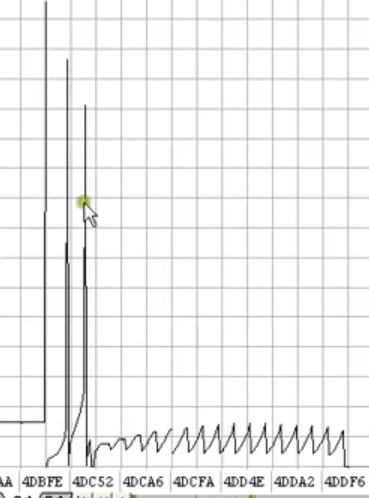WinOls
Start a new project
Start WinOls and drop the configuration file into the GUI.
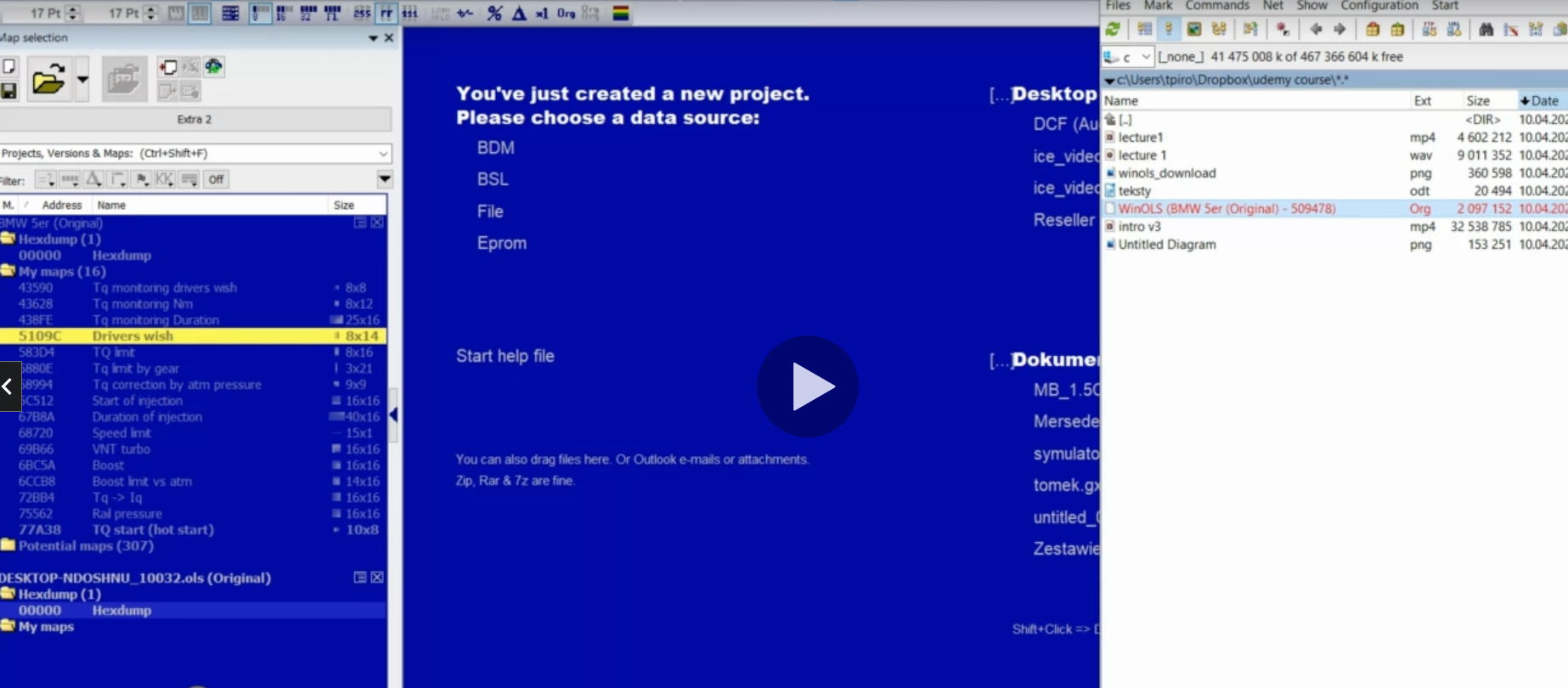
We can see that we have 3 types of data:
- Text
- 2D View
- 3D View
When you start it’s recommended to keep it at 16 bit decimal with LO HI profile.


By using the button next to “<” sign we can scroll the data so we can look at them.
But it’s RECOMMENDED to press that bar to skip some frames.
MAPS - EDC17
Driver’s Wish
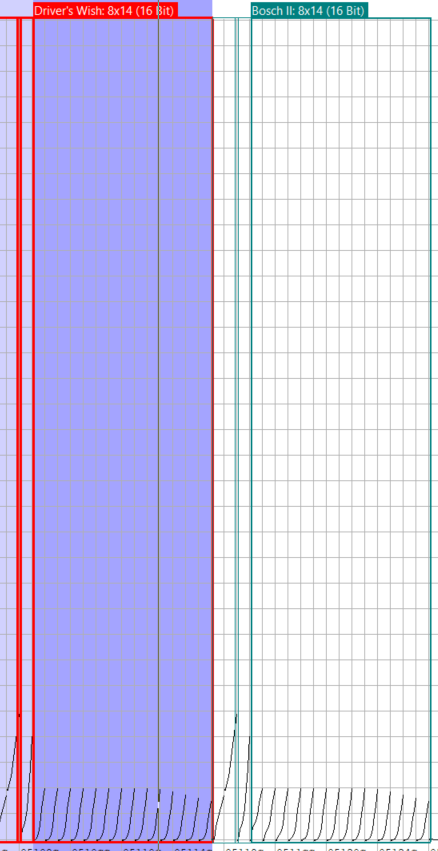
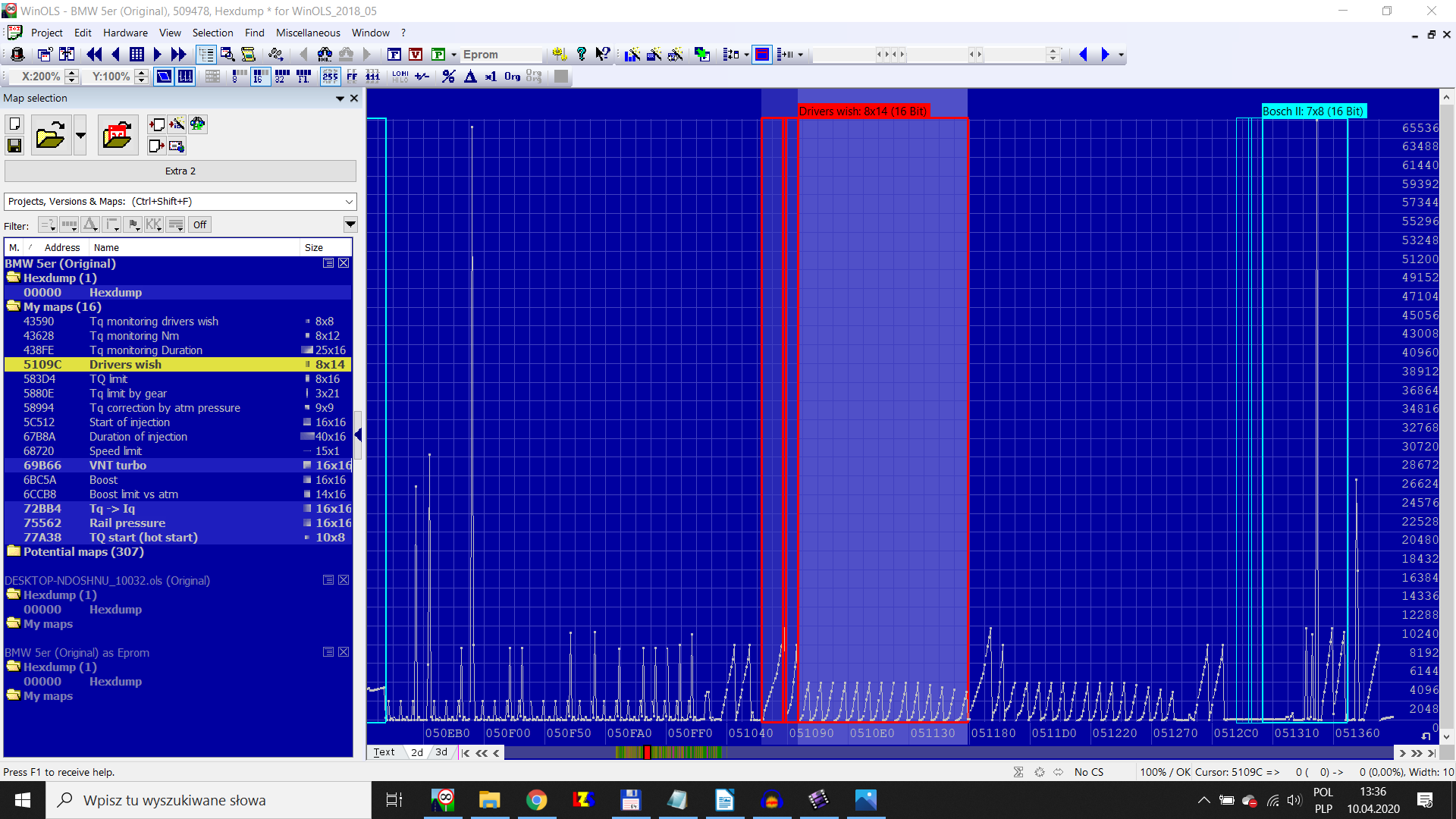
Double click on it, rename it and save it.
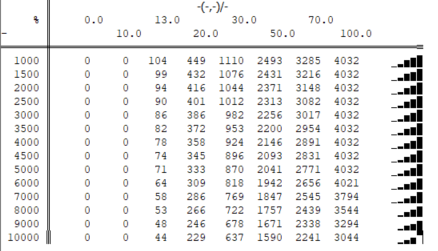
If you see a number like 8192 convert it to “%” and it should be 100,0
The first column is RPM ( rotatations per minute ) and inside we have the demanded Newton-meters. ( so 4032 means 403 netwon-meters, by 10 )
Also double click on the Y RPM axis and change it to “Unit: rpm” & “Factor. offset: 0.5”
Click on the X axis ( pedal position ) “and change it to “%
Click on the data, Nm, “Factor offset: 0.1”
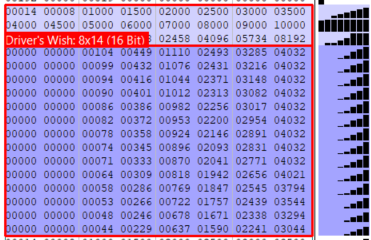
Here we have the lenght of y-axis ( 0x14) and the lenght of x-axis (0x8), then the RPM’s multiplied by 2 and then the position of the pedal and the output of netwon-meters
ECU Main Data Flow
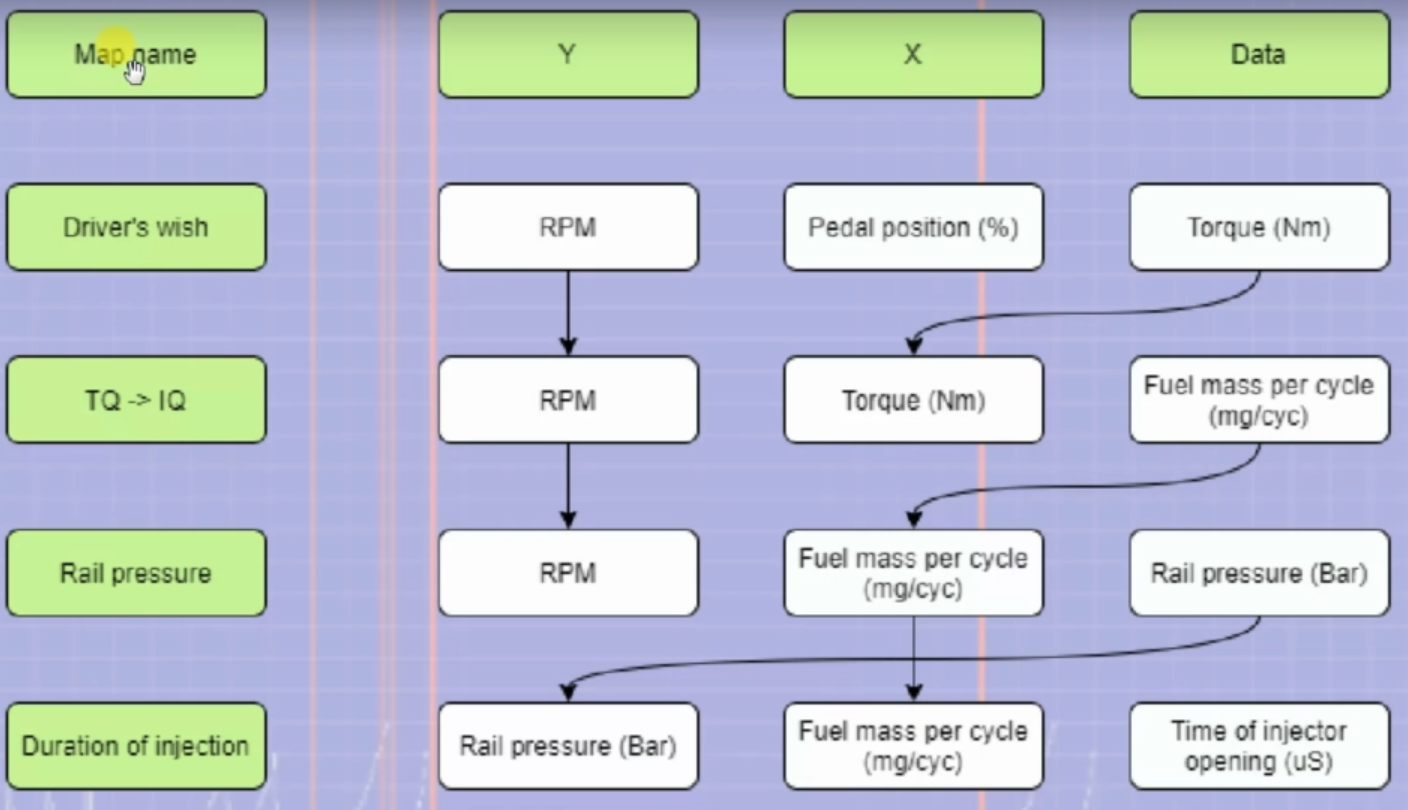
Setup Maps
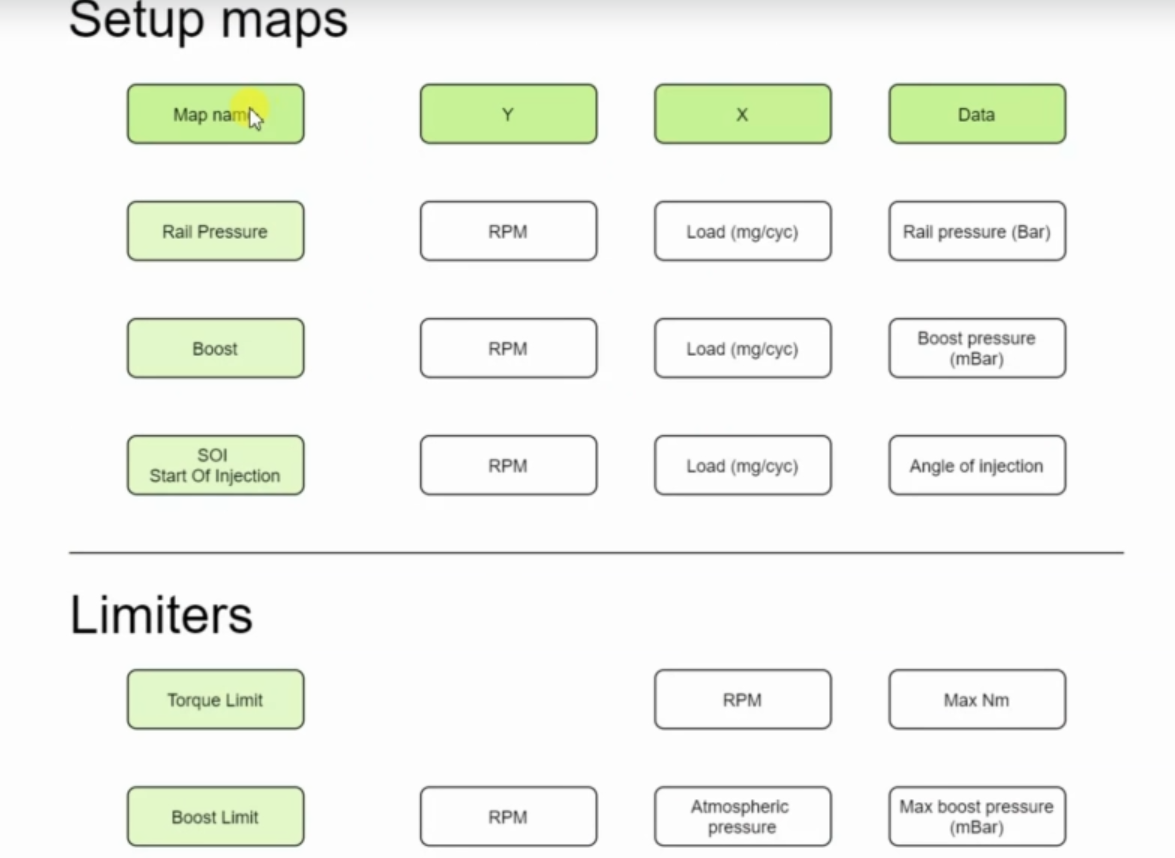
TQ -> IQ ( conversion from torque to injection quantity )
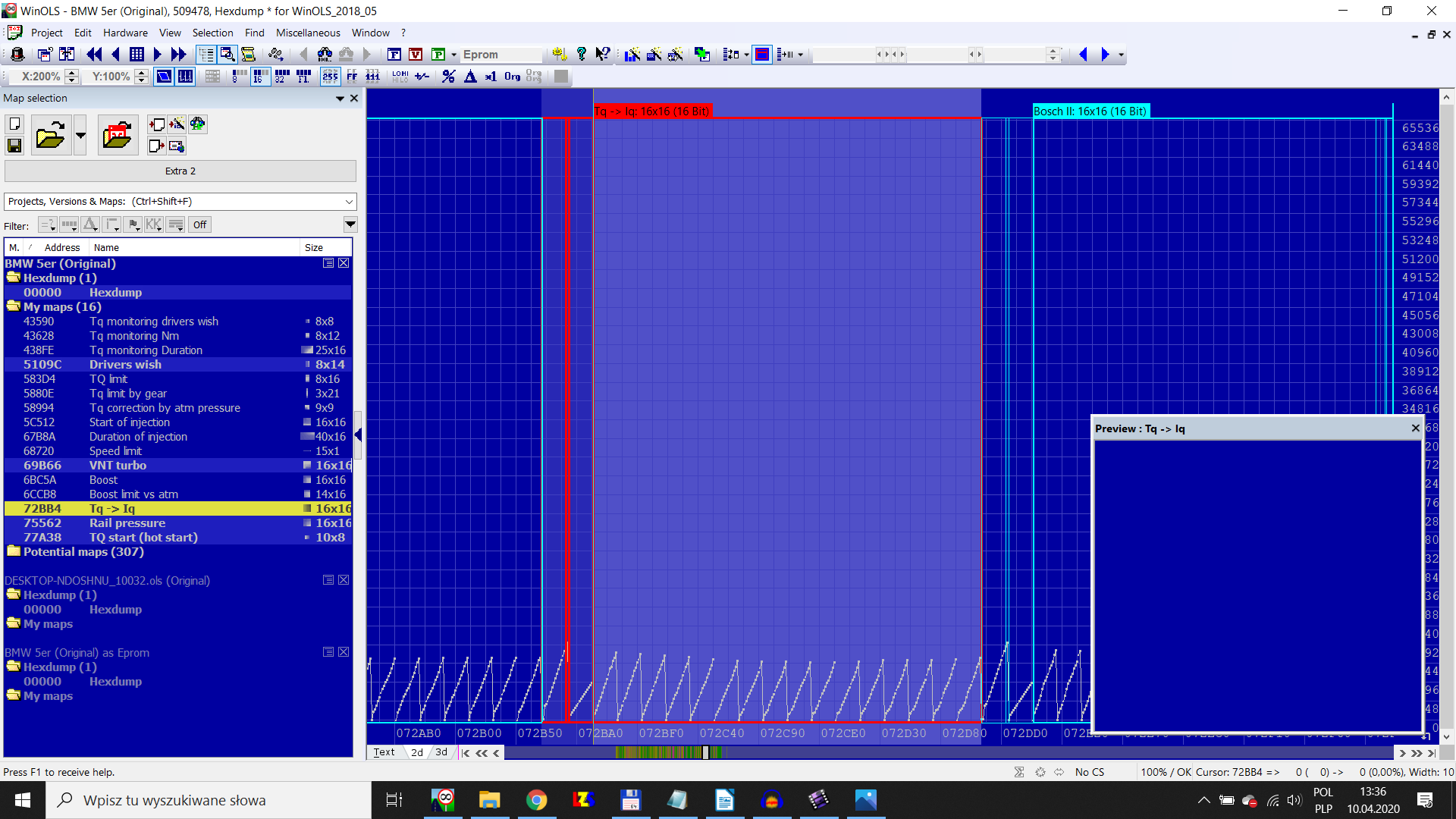
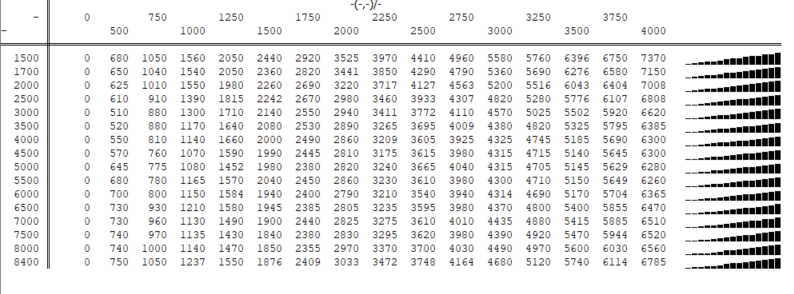
This map tells to the system how many milligrams, so how much fuel do we need to do the torque which was demanded through the drivers wish map
1 bar = 15 psi
Rail pressure
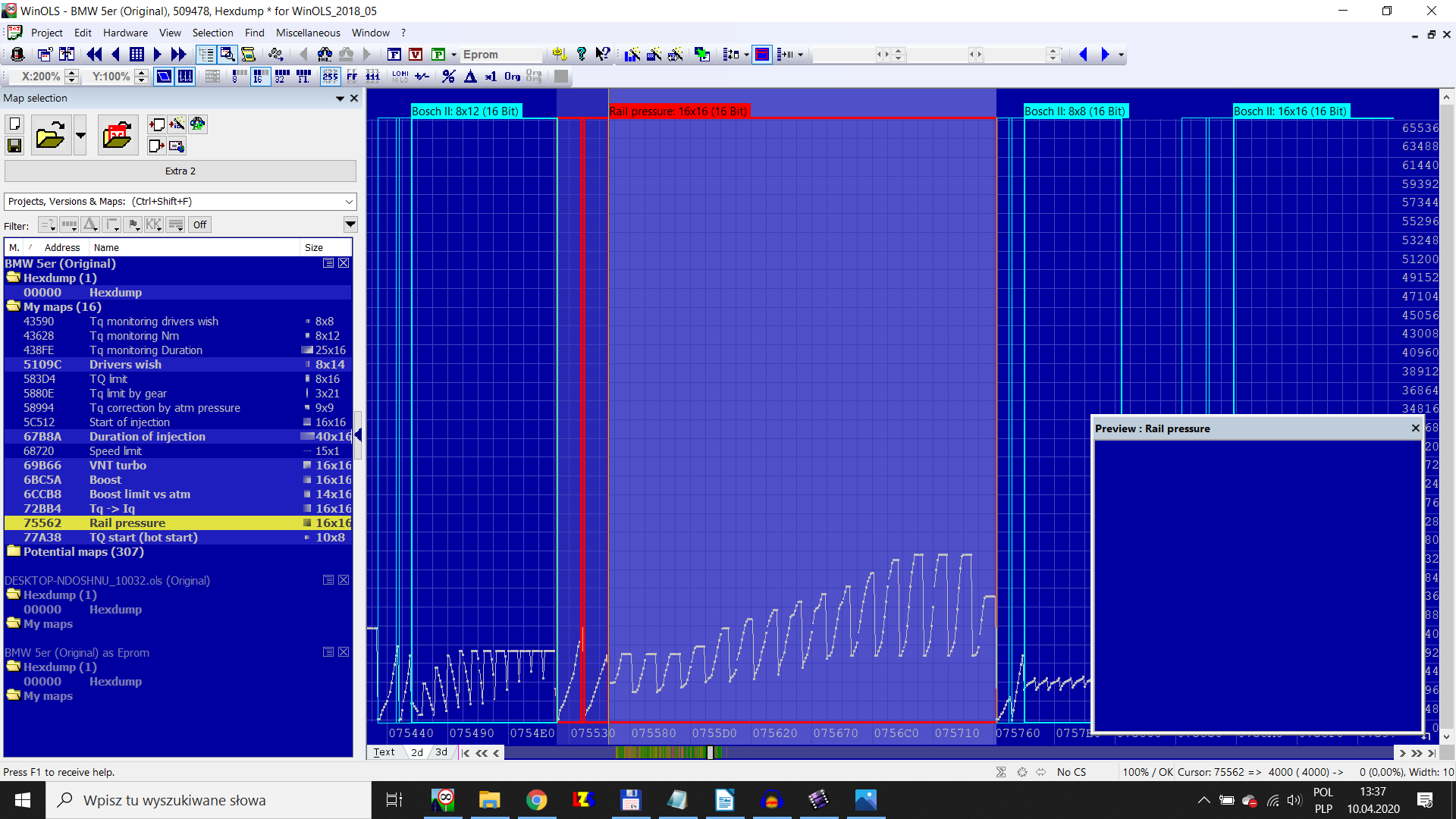
Double click on the milligrams and set the factor offset to 0.01 so you can see the real milligrams per cycle
Duration of injection
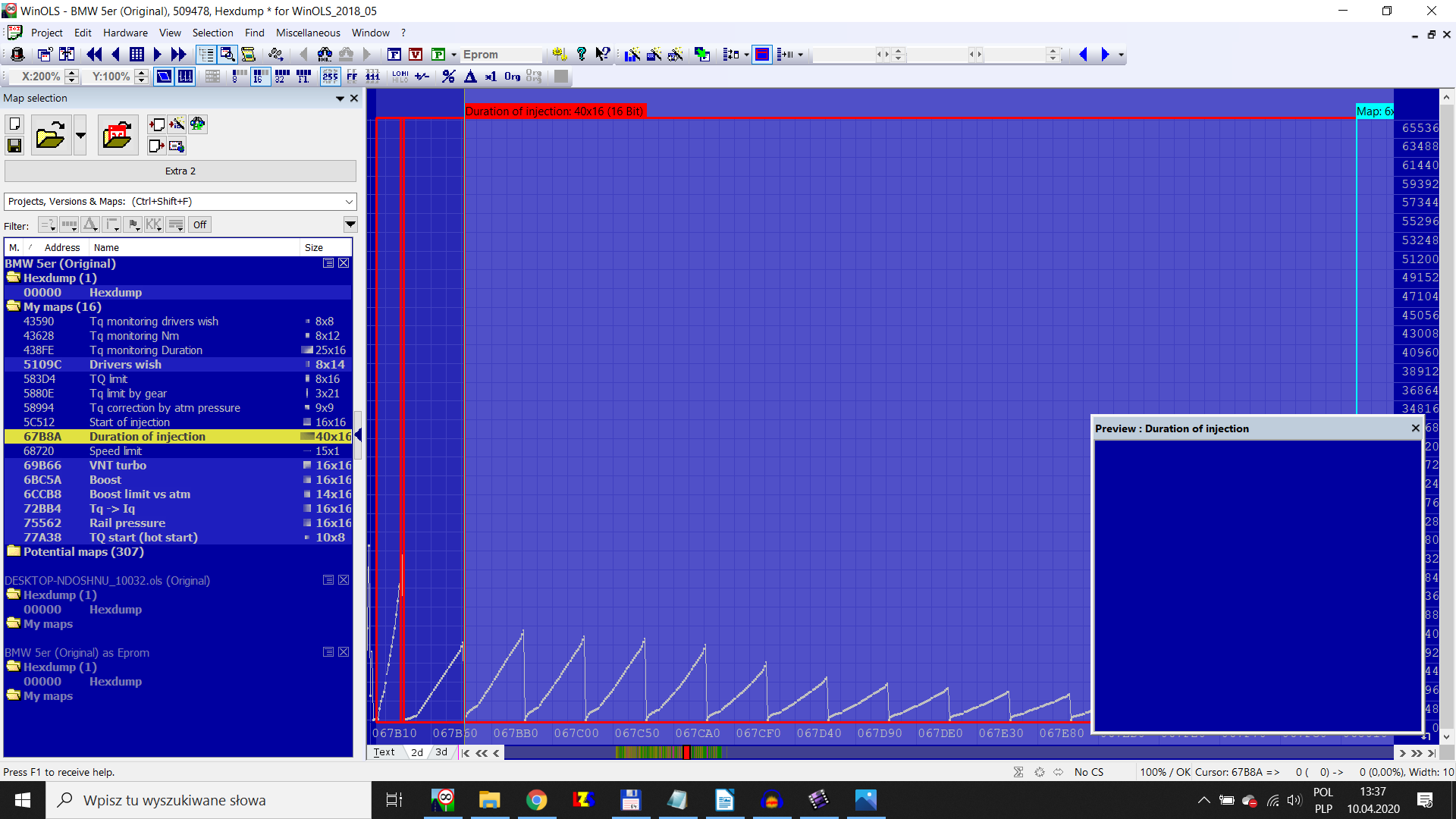
Start of injection
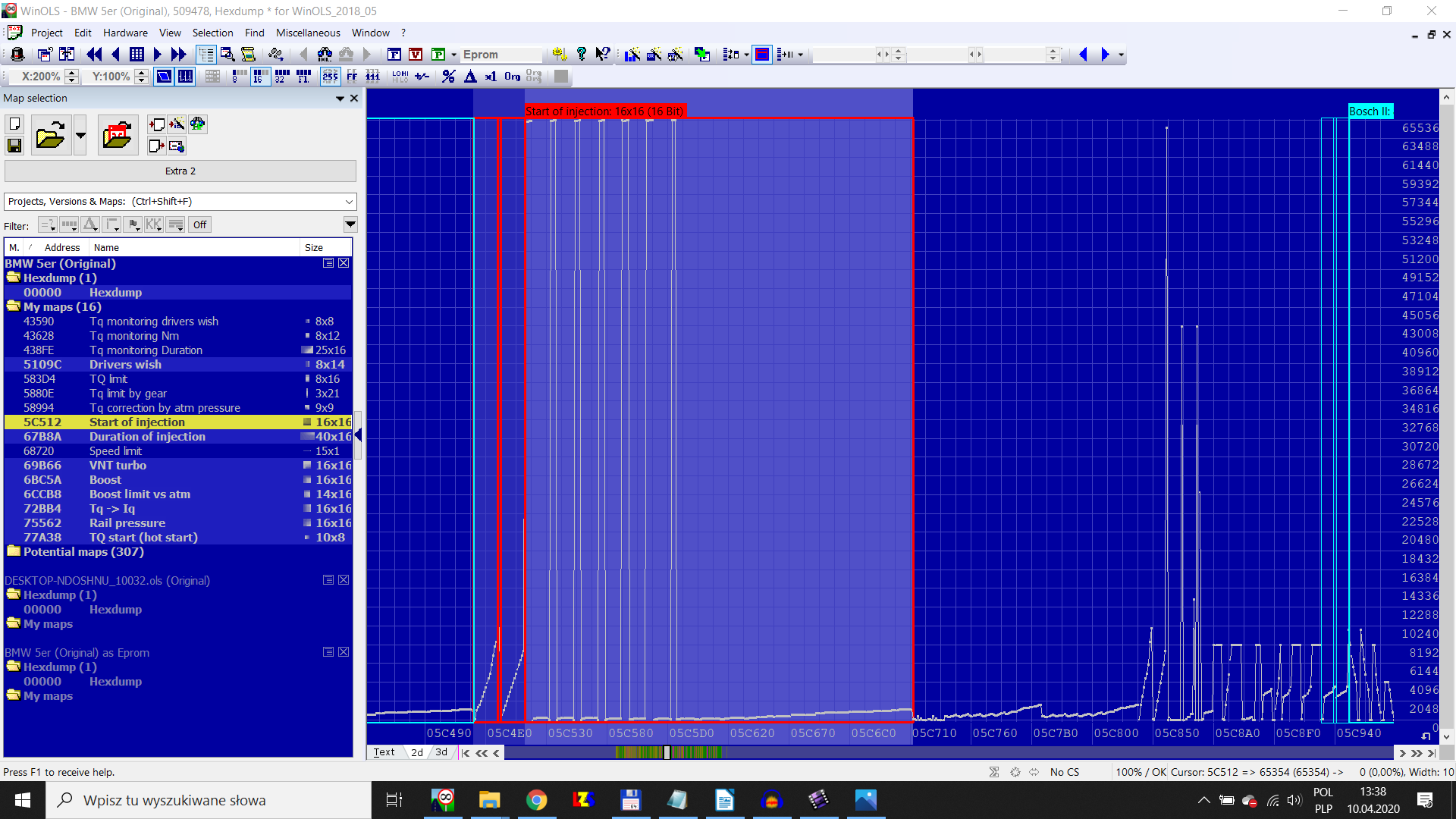
Y - RPM
X - milligrams multiplied by 1000 so change it on “Factor offset: 0.01”
And inside the “data” we have the injection angle
Double click it and set the Factor offset value to 0.023438
So now we have a degrees of the angle
Boost
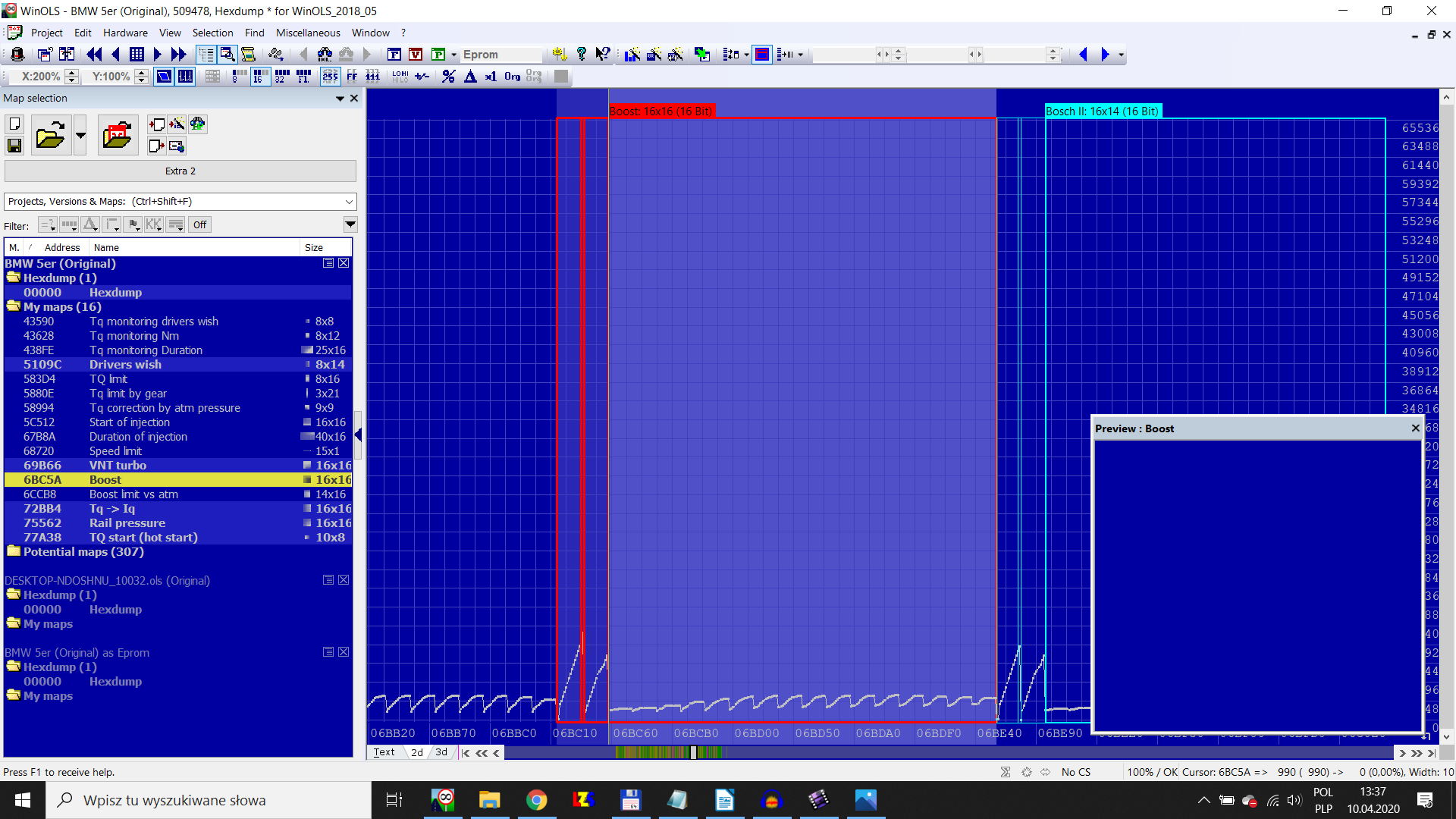
TQ Limit
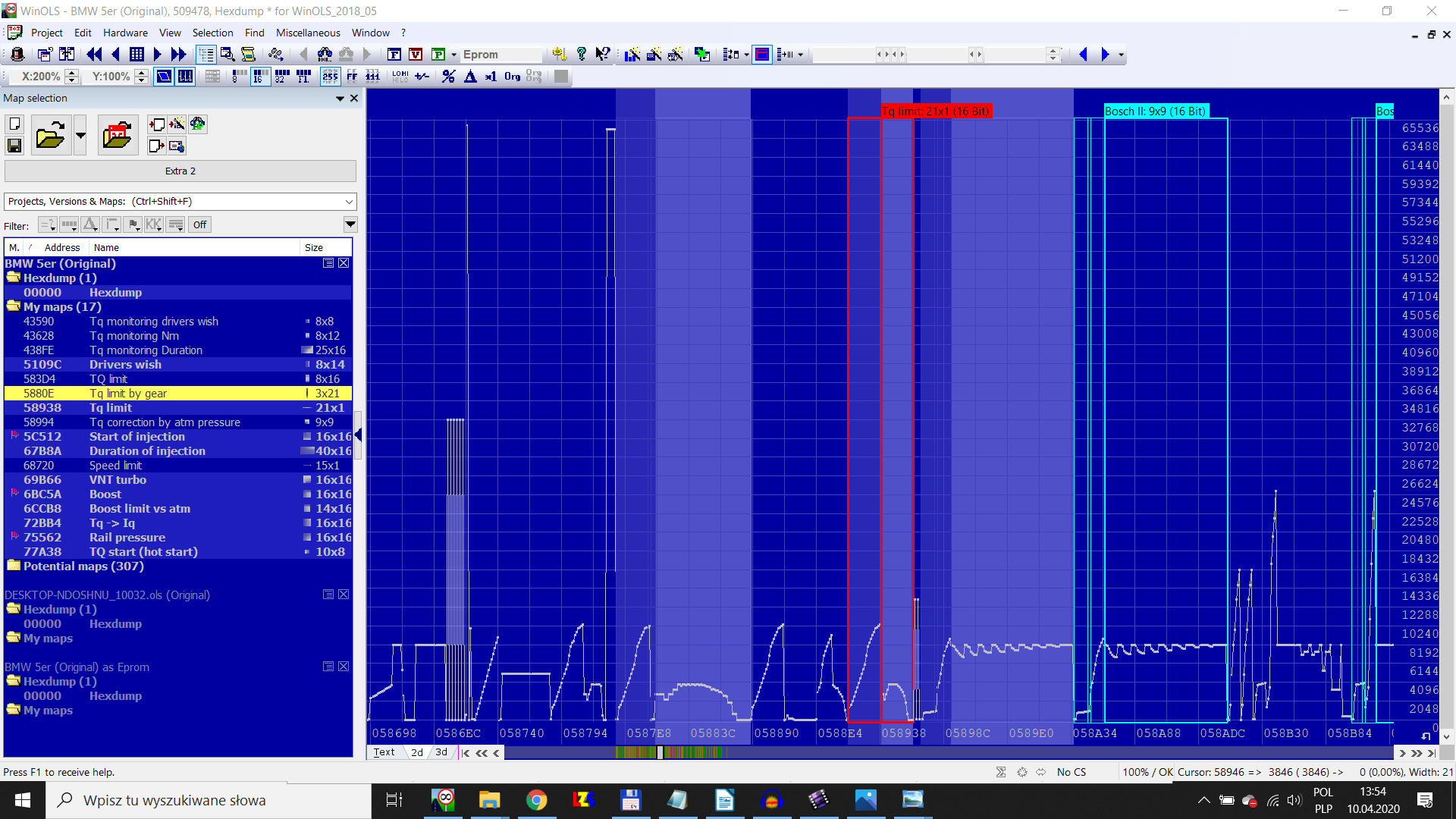
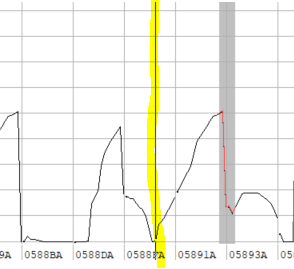
Put the cursor at the beginning of the axis and go to text
You should be able to see a small positive number
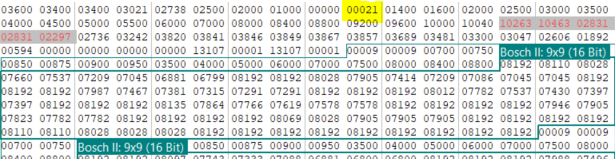
Put the cursor after the lenght, in our case “21” and you need to have the “width” in the right bottom corner the same as the value of the lenght.
By pressing “M” you add more columns.
Move your cursor to the next number after the lenght “21” and calculate 21 after this including that number.

The data you need to select is with grey background
And now select the data ( the next 21 “pieces” ) and press the “K” button to add the map.
The maximum permited torque is this value - 386,7

VNT Turbo
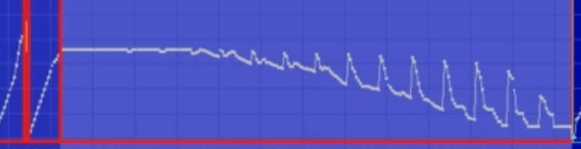
Press “=” on data and set it to 8192 - 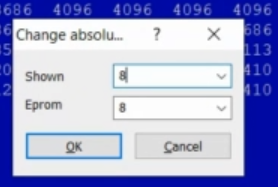 and click on percentage sign and then press “F11” to remove that change
and click on percentage sign and then press “F11” to remove that change
Boost limit vs atm
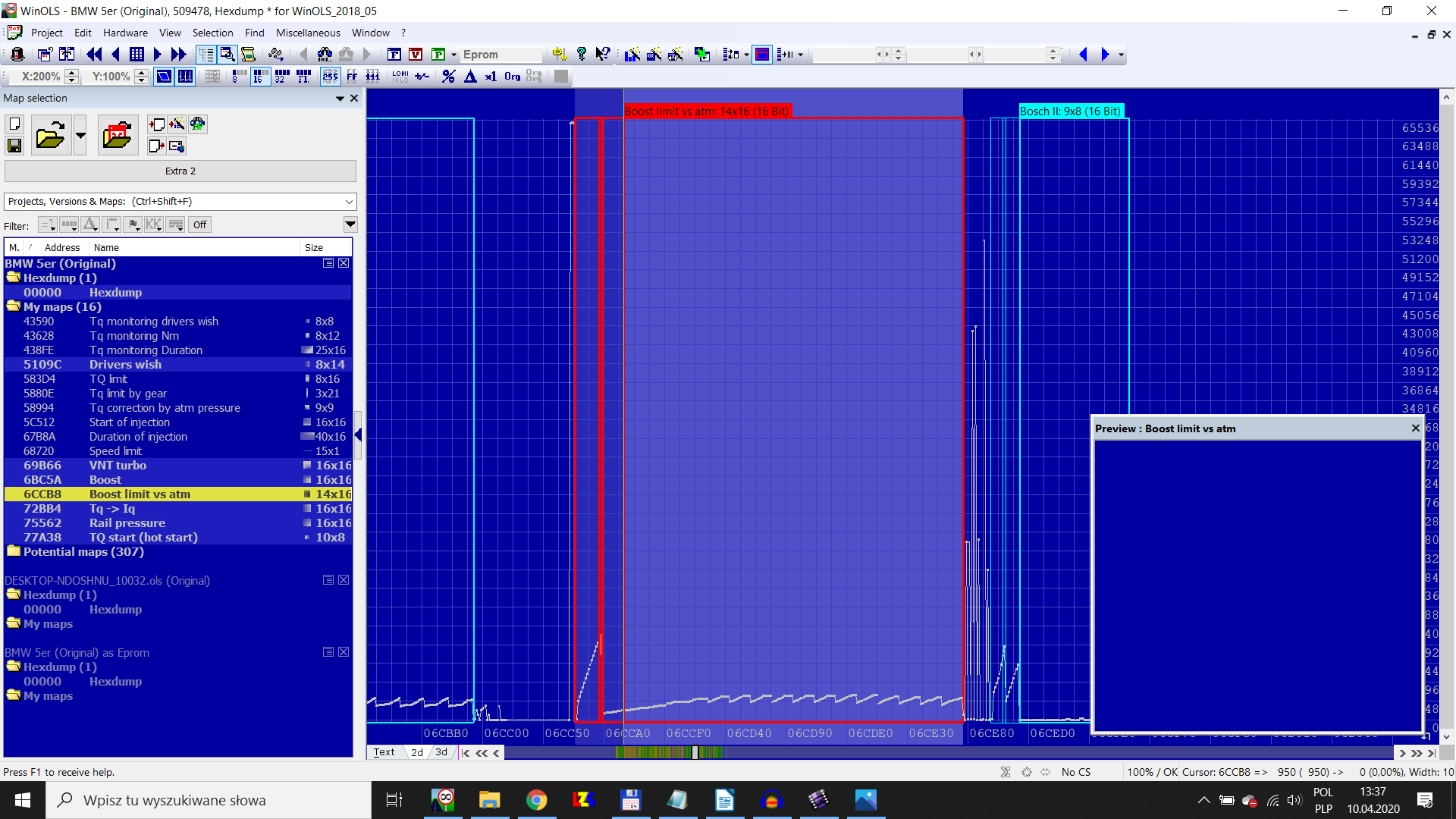
EGR Map - Mass Air Flow
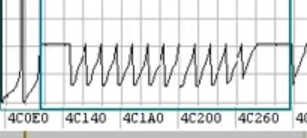
MAF - Smoke Map